Using Omnivore and Obsidian to Read, Highlight and Take Notes From Research Papers
Sometimes you discover a combo of software and plugins which work so well together for your intended purpose, it would seem criminal not to…
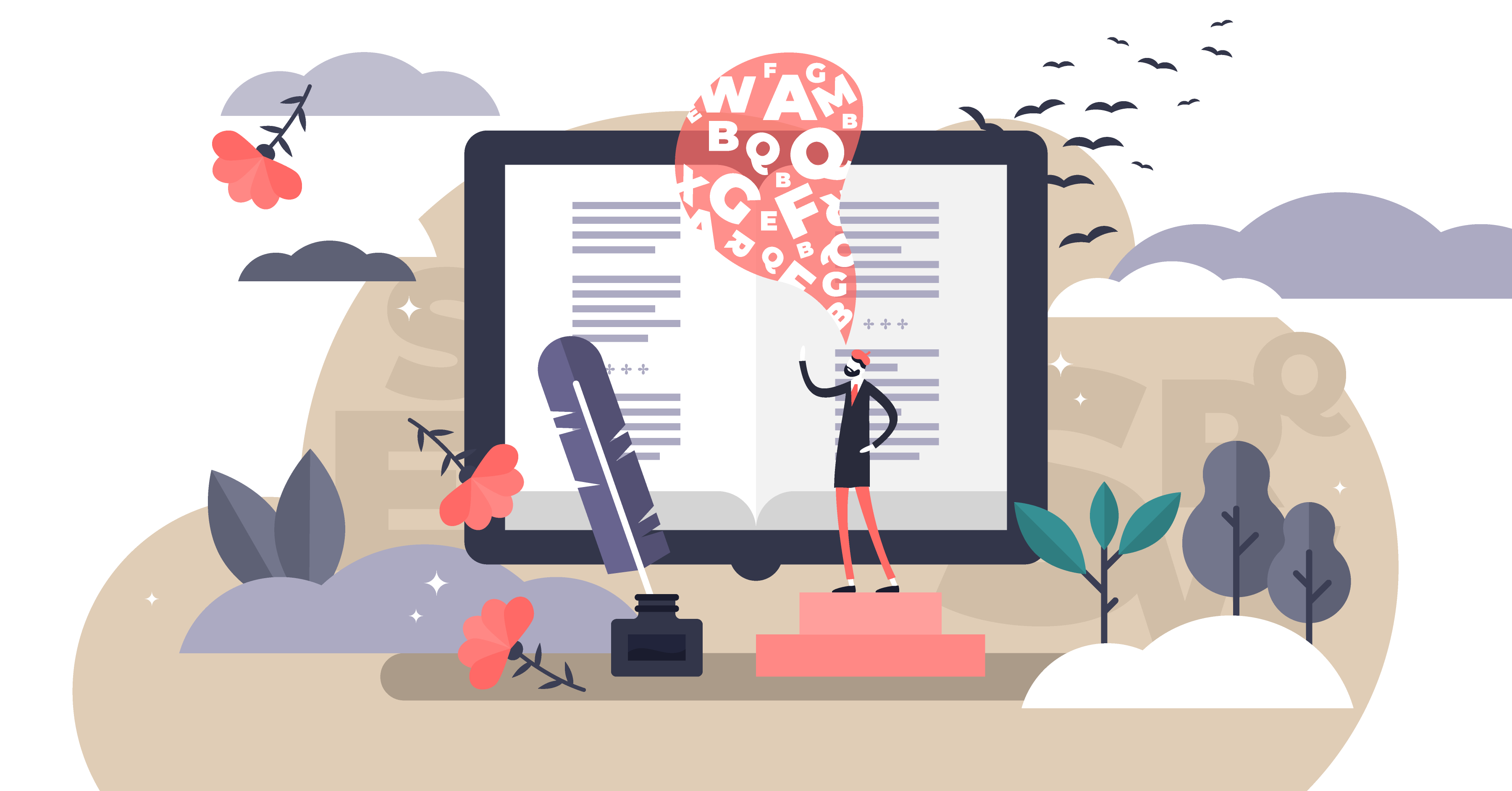
Sometimes you discover a combo of software and plugins which work so well together for your intended purpose, it would seem criminal not to share it.
Read-it-later apps are incredibly useful, but can become a highly efficient (and potentially expensive) information dumpster.
I don’t know why but I’ve never considered using them for capturing and digesting research papers. I guess I’ve always handled them as pdfs. However with the lack of intuitive pdf-based features in Obsidian I’ve always had my eye on something a little more integrated when it comes to reading for research.
Readwise looks pretty amazing, but at $7.99* a month, my poor, PhD student self won’t currently stretch to paying that. Especially not when there is a free option which fills my use case enough to hold off until I get paid more...
*(As of writing this, I now realise students get a whopping 50% off this price; I could be tempted! However I have continued writing regardless as I want to fully appreciate what this free app combo can offer.)
I’ve wanted to try Omnivore, as a free, read-it-later platform, ever since I learnt of it a little while ago. It’s not as powerful as Readwise but sometimes optimised simplicity is better than bells and whistles. For me, this app is strictly for digesting research papers and books for my PhD
I don’t want it filling up with brownie recipes, pretty tulip varieties I want to grow and fun castles to visit near me…
But you could use it how you need.
Just in case you are curious and may find it useful too, here’s why and how I currently use the Obsidian-Omnivore combo for reading research papers.
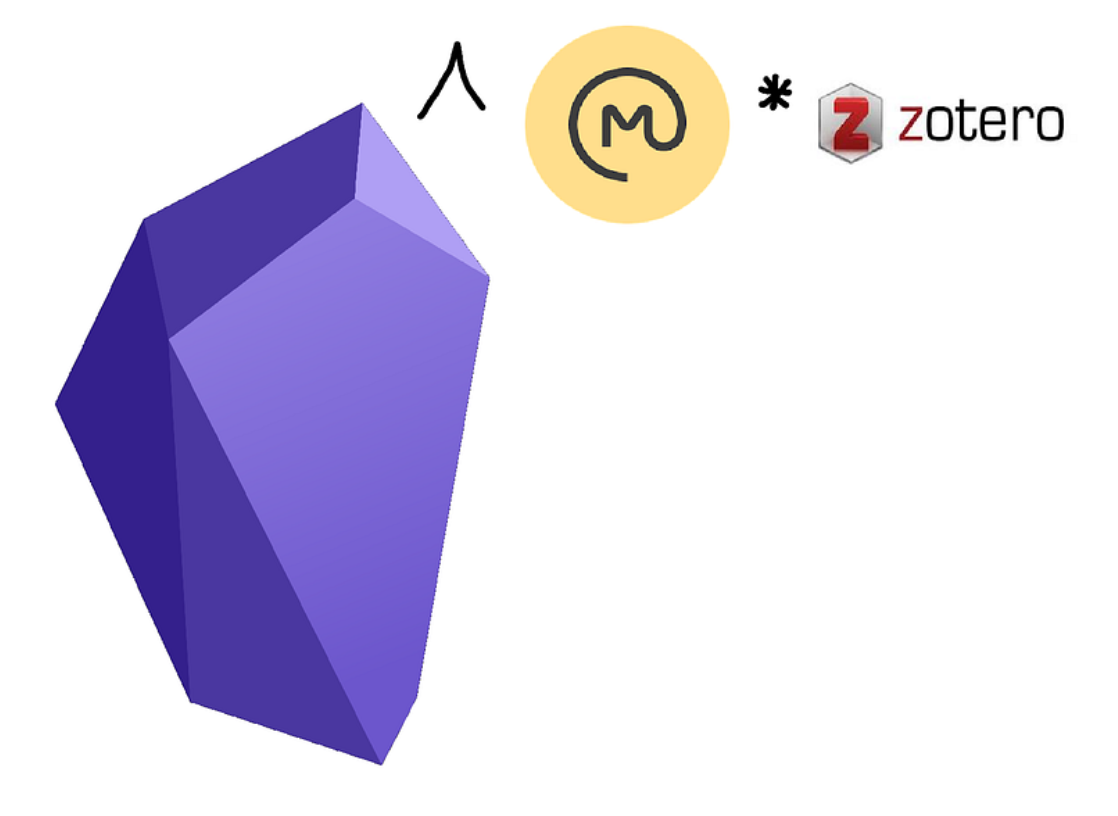
How it was; it worked but it was a little clunky
Working with, and annotating pdfs in Obsidian has always been a bit awkward. Is this annoying? Yes. The end of the world? No.
It might actually be a good thing.
I don’t have pdfs clogging up my vault. By keeping my 836 and rising daily pdfs in Zotero, it helps keep Obsidian as an extension of my brain and not 836*n authors’ brains.
(As of the latest May 2023 update, Obsidian now has a much nicer pdf viewer, but ‘look don’t touch’ is still the mantra here)
Up until recently I read papers using Zotero and have Obsidian open side-by-side for notes. I mean it does the job.
But it was cumbersome if, for example, text goes over the page or column. I also have to manually pull over any highlights, adding my own notes and making sure I can separate my thoughts from the author’s.
Understandably I didn’t highlight much.
This is good because it means I don’t go ‘highlighter happy’ but there are often bits which I don’t record; nuances in how papers are cited for example. Using this method, I would only highlight and copy occasional bits if:
- the author said it so well I don’t need to reword i.e. it would take me longer to work out how to re-write
- it provides an example of how a previous paper has been cited e.g. if the author has agreed, disagreed and what their take homes were
Now you can probably see this is a good thing, as I essentially only take what it important, but, and that’s a big but, there are quite often details I want to record or information I would like to have in my vault if it was ‘easier’.
Conversely, one thing I have always noticed is that if I go back to a research paper, I find highlights distracting. If I need to go back to a paper, I’m looking for something specific or something I’ve missed which I haven’t highlighted. Having highlights distract me from what I’m looking for, doesn’t help. So I also need an un-highlighted version too.
One thing that really annoys me with this method, is that Zotero does not have an Android app so I am consigned to my computer.
To cut what’s turning into a long story short, you can see I was in need of some improvements in my reading work flow!
Obsidian, the superhero of connected thought
If you’ve not at least tried Obsidian, then you’re missing out. There’s a reason why people don’t shut up about using it; me included.
Yes, there are plenty of other similar apps to try, but nothing else can be as simple as basic Markdown, right up to a fully integrated, personalised, completely over the top lifeOS.
Obsidian isn’t perfect (tables 😩) and I don’t use it for everything, but as a central brain processing device, it’s perfect. It also has a learning curve and the way I use it with references is slightly more complex than I discuss in this article.
Another post for another time…
For this combo to work, we need to download and enable the use of the ‘Omnivore’ plugin. This needs an API which is super simple to get from your Omnivore account.

🤘 Omnivore is free and open source
I love me a free software (though I do also pay for software, don’t get me wrong). Omnivore is free to use and does all the basics of read later you could need.

Folders are limited but tags or ‘labels’ are where it makes up for this. It’s easy to add #read or #unread.
For everything to work, we also need the Chrome Omnivore add on.
How it is now; highlights are separately formatted and synced
Now, when I head to a fascinating paper like this one on plant root rhizosheaths I can click on ‘Omnivore Save Article’ up on the top browser bar. It scans the whole page and imports it into the Omnivore app. At this point I rename the file to match with my current Zotero bibkeys naming system; it’s basically the format ‘first author surname-year-Title first two words’ but with a -h at the end to denote it’s just the ‘highlights’. In the paper above, it would be ‘brown-2017-Rhizosheathpotential-h’.
You can set in the Omnivore plugin options what you want to sync and how often you want it to do it. I’ve just set it for highlights, but you could import everything if you wanted and highlight in Obsidian. I’ve put sync as 1 minute as I want to see things come up pretty quickly.

There is also a template in case you want to tweak what ends up in the Markdown file, but I was happy with most of it.
Once it syncs into Obsidian, it will create a file with the name you specified in the folder you have specified. Any tags are transferred also, along with a link to Omnivore and the original source.
What I like about how this works
Omnivore is a nice reader. I think I prefer it to the pdf, especially when I can change, amongst other things, font, font size and spacing. I’m liking the solarized yellow at the moment.
However this is not an excuse to develop bad habits and become ‘highlighter happy’. That would defeat the point of the exercise.
What I do every time I make a highlight is add a note to say why I took the highlight. It’s super easy to do this. This is not an opportunity to make myself lazy, but an opportunity to squeeze more juice out the paper and get it really integrated into Obsidian and my brain.
I love how highlights come in as a callout box, making it very clear they are not my words. I don’t miss having to add the manual quotations there!
Now the reason why I add ‘-h’ onto the end is so that I can super easily add these highlights as a transclusion into the imported ‘Citations’ plugin literature note.

It’s all automatic and I don’t have to do anything to see my highlights appear in new Citations imports.

I also have a ‘clean’, un-highlighted pdf or link in Zotero if I need to hunt down something specific.
What I don’t like/am hopeful for
One day I hope that pdfs, notes and highlights work seamlessly between Zotero and Obsidian, but until that day comes, I’ve found a workaround which I’m actually pretty happy with.
For some reason Omnivore does not work well with my Google Play-enabled Amazon tablet. This is disappointing as the idea of curling up on the sofa and firing through some papers was a tempting idea!
So this system isn’t perfect, but I hope that it gives you something to chew on…
I’ve just started a free newsletter called Brain STREAM. If you’re looking for some food for thought around doing better and more efficient Research within STEAM, weekly insights and just interesting stuff, head on over and sign up.
