How I Use Obsidian To Create a Blog Pipeline
I’ve finally got my blog posts organised within Obsidian. Here’s how I did it.
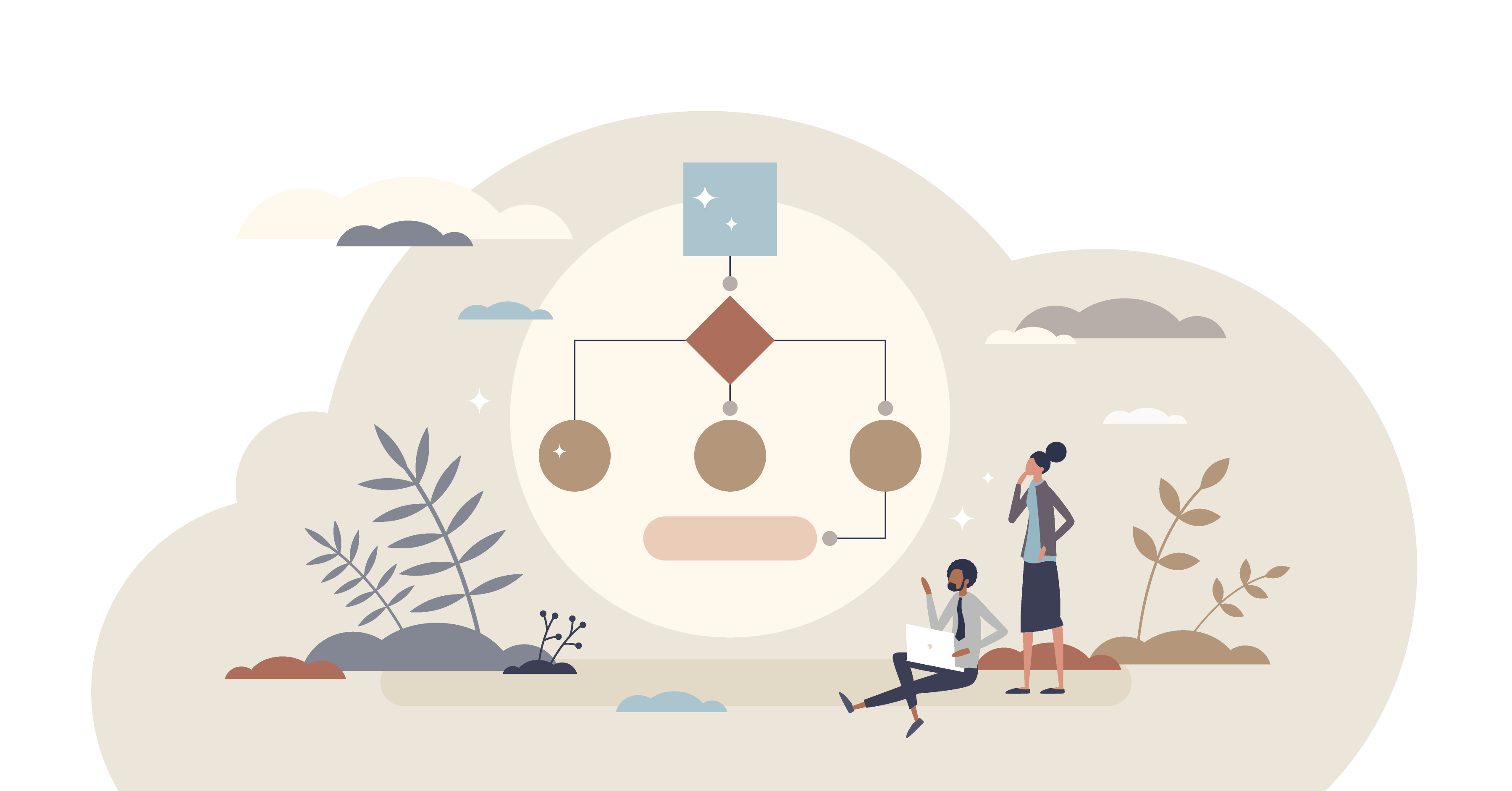
I’ve finally got my blog posts organised within Obsidian. Here’s how I did it.
Prior to this week, my blog posts in Obsidian were floating around in the ether that was the ‘BLOG’ folder. Published and unpublished mingled, and I didn’t really know what I was working on, nor what I should be working on. Combine that with; lists of ideas in various physical notebooks, several notes with lists of blog ideas, and two blogs which each had 10–20 ‘draft’ articles, and you can realise the need for some more structure!
What I needed was a blog pipeline.
(I really don’t know how you people with no folders whatsoever manage to survive; kudos 🤣)
My Blog Pipeline Requirements
I didn’t want this pipeline to be overcomplicated. It needed to be an efficient use of time and resources. My 5am brain takes a little while to get up to speed and I didn’t want complex YAML getting in the way. We all know that Obsidian can both be a wonderful note-taking and note-making tool, but it can also take us on a deep journey, where optimisation and integration are key and everything must be perfect! Well it’s never going to be perfect, so I was aiming for ‘it just works’, ‘it does what I need’ and ‘it’s easy’. But I also wanted something a little bit beyond base Obsidian functions.
Obsidian Projects Was My Plugin of Choice
I’ve wanted to really make use of Obsidian Projects ever since it came out. It doesn’t currently work well with my current research work setup without some major tweaking of notes. Therefore, I’ve been on the lookout for the perfect ‘project’ to use with it. My need for a blog pipeline seemed like the perfect opportunity to try it out.
Also Read: Three Essential Obsidian Community Plugins My PhD Couldn’t Do Without
First Steps of Getting Things Organised
Firstly I spent some time getting all published and unpublished blogs into the appropriate separate folders. At this stage, I’m keeping published ones separate, because they are finished. In my physical and digital life, I find putting things out of sight really helpful in keeping focus. Once blogs are published, I don’t need to see them anymore. Any tweaking, up-dating etc. will take place on the blog on which they are published. I might make a note that I’ve made an update, but the reality is they won’t be touched again. They may be referenced to in a future post as I reuse and rejig content as new ideas come in, but keeping them compartmentalised somewhere else helps me keep my work surfaces tidier!
I also realised that I needed another folder for another type of content. I have called this my ‘IDEAS POOL’, kind of like a swimming pool of ideas, to be dipped into when I want to get inspiration. These are unformed ideas, where there is a concept, but I’m not sure of what it is that I actually want to say. In the context of this post it would be the difference between ‘Blog Organisation Options’ and ‘How To Use Obsidian Projects To Create A Blog Pipeline’ — see the difference? One note I have in there at the moment, is rather unhelpfully called ‘Procrastination’. I know what that note is about, but it’s pretty useless when it comes to writing something more structured. I guess what I’m trying to say is that I need a post title for it to make it into the unpublished ideas folder.
As I went through drafts in my blogs I also realised that I needed an archives folder. These are posts I wrote for previous blog iterations and I no longer want to have published. I don’t want to delete them completely, but they aren’t particularly useful at this stage.
Finally I have a separate note in the main blog folder called ‘Blog Article Idea Dump’ as a collection point for on the go ideas. On writing this, I realise I need a better name than ‘Dump’… suggestions welcome! I also have the tag #thingsofnote/blogidea which I add to a note if I’m in the middle of something else and don’t want to stray into the ether.
So, after finishing this step, I now have four folders; IDEAS POOL, UNPUBLISHED, PUBLISHED and ARCHIVE, along with an ideas list and a quick tag. The pipeline has begun! But I wanted to go further. I wanted to have stages and clear next steps within UNPUBLISHED. Now it was time to call on the ‘Projects’ plugin.
Enter the Projects Plugin
I already had it installed so it was just a case of hitting ‘Ctrl’ +’p’ to set up a new project. I watched ‘Obsidian for Content Creators (ft. Projects Plugin)’ by Sergio as a super straightforward guide to remind myself how it all worked. It was Nicole van der Hoeven] (<- awesome YouTube channel and person) who first opened my eyes to the Projects plugin. Can’t remember which video it was specifically, so I’ve just linked to her general channel because she is so good 😊.
I had a little play about to see how it worked before starting to allocate my unpublished posts. I like to have a play about to see what a system can do before jumping in, just in case there is a key function I need missing. I started in Table view because that was the logical step, but I soon found myself switching to the Kanban ‘board’ option.

- Table — arrange files in a table, easily sorting by a-z or z-a
- Board — arrange files according to a chosen YAML parameter
- Gallery — view according to chosen ‘image’ parameter
- Calendar — view according to a date parameter
I like how adding a YAML option in one note in the project folder also adds it as an option to all the other notes. It makes it super easy to add parameters and options in as needed. It’s also super easy to add a new note (i.e. a new blog title) onto the board Status. I also like how we can change the visual view of how things are organised and focus or filter what we can see in the different views at any one time. This flexible system is what makes Notion popular. Although ironically it also what made me not like Notion!! Notion seemed to get so complex, so quickly; ‘assigning’ things into an ever-changing table seemed to take up most of my time. There was always some other level of detail that I could add. Sometimes having similar functionality but at a basic level (i.e. the plugin isn’t super complex at this early stage) is actually better.
(Note: I do use Notion for organising my garden, because it seems to suit ‘planning’ and ‘task management’ a lot better, but I’m still having issues with the cascading complexity of database tables… but maybe that’s just a me problem 🤔)
Optimising the YAML for Obsidian Projects
As I mentioned before, I wanted the pipeline and the YAML to be super simple and non-taxing i.e. obvious. I don’t want to have to remember which options it could be. After a bit of trial and error I went with the following:
- name; the note (blog) title
- status; concept, outline, writing, editing, images -> i decided against having a ‘research’ option because it is so interwoven into the way I write posts, it doesn’t really have a specific stage. Plus some don’t even have a research stage. - todo; a few words outlining the next step such as ‘create a framework’, ‘make a table of…’ or ‘research …’. The most important thing about this one is that there is only *one* ‘todo’. It’s a trigger so I know where I’m at, rather than a list of everything that needs to be done (because that would never end)!!
- publication; which blog to post on, at the moment only three options
- priority; to identify which posts to work on first
I also decided against a ‘deadline’ or ‘publish by’ type options for the time being. My blogging and writing is still very much a passion project so I don’t want hard deadlines. I’d probably just ignore them anyway! I do love this feature of projects though and it may be one I use in future.

Challenges of Setting Things Up
It also took me a little while to get to grips with the finer points of Projects. For example, whereas Dataview will see ‘Title: ‘ and ‘Title::’ and ‘Title :’ YAML as the same (at least I think it does, I’m definitely not an expert here 🙈), projects does not. That’s the problem I have with integrating it with writing for my PhD; it allocates the title YAML under three different columns…
Projects doesn’t like capitals much to be honest, once you want to create a board view. But in a way that’s nice; no capitals is simple. A little ugly, but simple.
(On a side-note with the Title: , Title::, Title : and title: problem, the Linter plugin should hopefully be perfect for sorting this out, but I digress…)
It did take me a little while to put these together and to sort out all posts, but that’s not a projects issue, that’s a me transitioning from disorganised to organised issue. I also, as of writing this, have not gone through all my notebooks to add in what I have in those. I do a lot of my more creative writing manually, so I’m super excited to eventually get everything together.
My next challenge, and who doesn’t love a challenge, is to get all my book writing together. I’m wondering whether Projects would also work for this or whether something more akin to the ‘Longform’ plugin would be better? Please leave thoughts and suggestions below!
The (Current) Finished Blogging Pipeline
My finished pipeline isn’t at all complicated, although this post may make it sound like such! What matters to me is that I have a clear place to put new ideas and how those ideas progress to the finished ‘thing’.
If we start from the ‘idea popping into my head but now is not convenient to elaborate or allocate stage’, I’ll just open the daily note, note my thoughts, add the #thingsofnote/blogidea tag and continue with my day. If we’re at the ‘I’m up for some Obsidian optimisation’ then I’ll delve into the tag or ideas dump and allocate the ideas to the pool or the concepts option in the unpublished folder. If I’m in the ‘I have so many ideas right now’ then I’ll open up my ideas dump and fire away. Most importantly, I can wake up at 5am, pre-coffee and know exactly what needs doing. If I’m feeling like writing, I can pick something from there, whilst easily identifying which have the highest priority. If I fancy taking photos, I can easily see which posts need images, or if editing is my jam, I’ve got posts ready and waiting.
And there you have it! It’s a super simple and efficient way for me to know what I need to work on.
And if you want a more general nosy around my vault: Go for an Obsidian Vault Tour
How I Might Improve or Change the Pipeline in Future
If blogging becomes less of a hobby and more of a business, it is likely I will make more use of the dates and calendar function. It’s exciting that the option is there. The other thing I might add in, which is a nod to the ‘Mind Management, Not Time Management’ way of things, is a status to identify what ‘mental state’ the post needs. But…I think it would be more useful to do this more generally in an MOC-sign-posting-style note. A sort of, ‘if this’ then ‘do something like this’ kind of note.
(As an additional note, as I finalise this for publishing, it would also be useful to have a Medium ‘tags’ list!)
It’s likely that this plugin will develop lots more functionality in the future so it will be exciting to follow along. For now, I like its simplicity, if I’m going to be honest. Projects is currently uncomplicated and limited in its functions, but still powerful in its use and that’s what makes it work for me.
My Suggestions for Plugin Improvements
I’m sure Marcus (the developer) has a list of improvements as long as his arm. For what it’s worth, this is a great plugin at the moment, but it has the potential to be amazingly powerful. I suspect most of what I have listed below is already on request. Some of my suggestions from my first forays are:
- allowing other views to work with field with capitals
- colour complete boards and rows, not just coloured icons
- allow notes to be moved from one board to another in board view
- having an option to remove the field name from the board, so you see just the contents of the field
- have different coloured tags/attributes
- allowing columns to be moved around in tables view
- enabling ‘enter’ to be pressed when using the ‘edit note’ function
- more complex sorting options
But if nothing changes, I don’t mind. It does exactly what I need without bells and whistles, and for that I am extremely grateful. I’d love to see how others have used this plugin; feel free to leave a link down below and I’ll come for a looksie.
